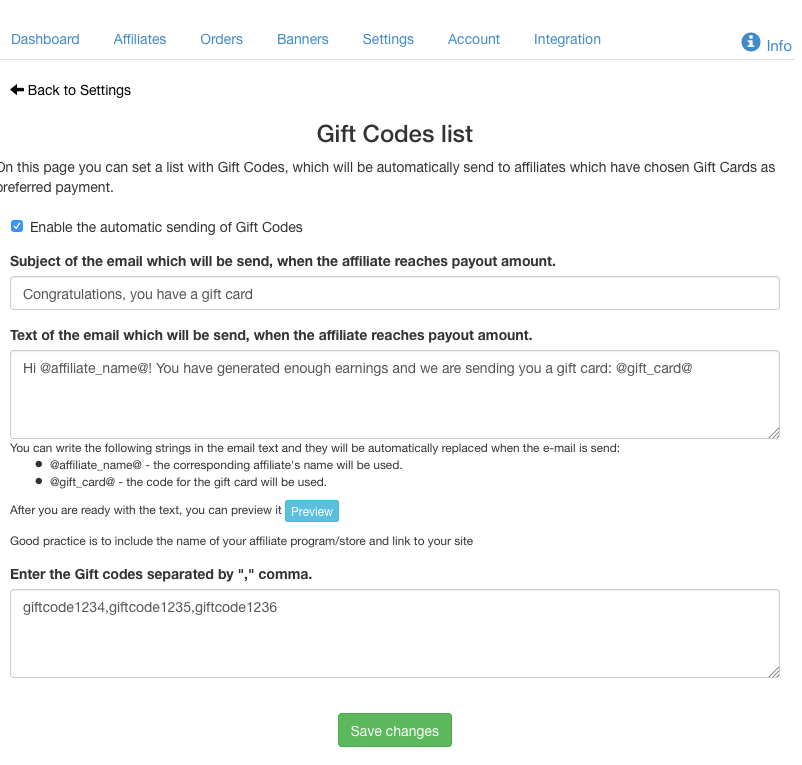Hello to all
this month we released couple of new cool features in Affiliatly!
- The first feature is the adding of “Gift codes” as available payment to your affiliates and also the option for Affiliatly to automatically send gift codes to affiliates that have reached their minimum payout sum.
To enable the automatic sending you need to check the “Gift Card” as available payment and then go to the Gift Cards Settings page (located in the “Settings” page of your Affiliatly’s panel).
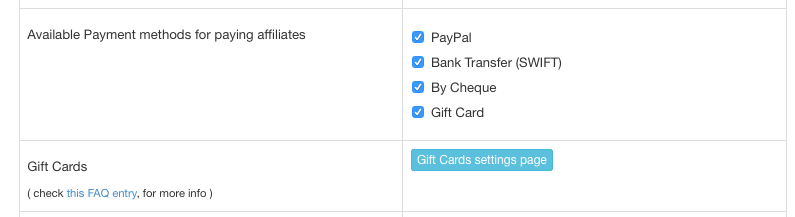 In the Gift codes settings page you will see few options:
In the Gift codes settings page you will see few options:
- Turn on/off the automatic sending of the the gift cards
- As the gift card code will be send via e-mail to the affiliate, you can customize the mail subject and mail body. You can use specific strings in the mail body as “@affiliate_name@” (without quotes) which will be replaced with the affiliate name and “@gift_card@” (without quotes), which will be replaced with the actual gift code. To see how the e-mail will look like after replacing, you can click on the “Preview” button.
- The last option is the list of actual gift codes. These gift codes, must have been created in your store, because Affiliatly can’t create them for you. In the text area you must add all available codes you have, separated by comma. When an affiliate reaches his minimum payout and has chosen payout by gift code, Affiliatly will take the first gift code from the list and send it to the affiliate. After successful sending, the code will be removed from the list and the payment will be marked in the affiliate’s payment history. You will receive e-mail report about the sending.
-
The other feature is the ability to add additional registration fields for your affiliates. To add those fields, go to your “Settings” page and locate “Additional fields for affiliates”. In the table at the right, check the “show” check box, for each field you wish to show to your affiliates, if you want this field to be required, check the “required” check box. Now, after you save your changes, the chose fields will be shown in the affiliate’s registration form.